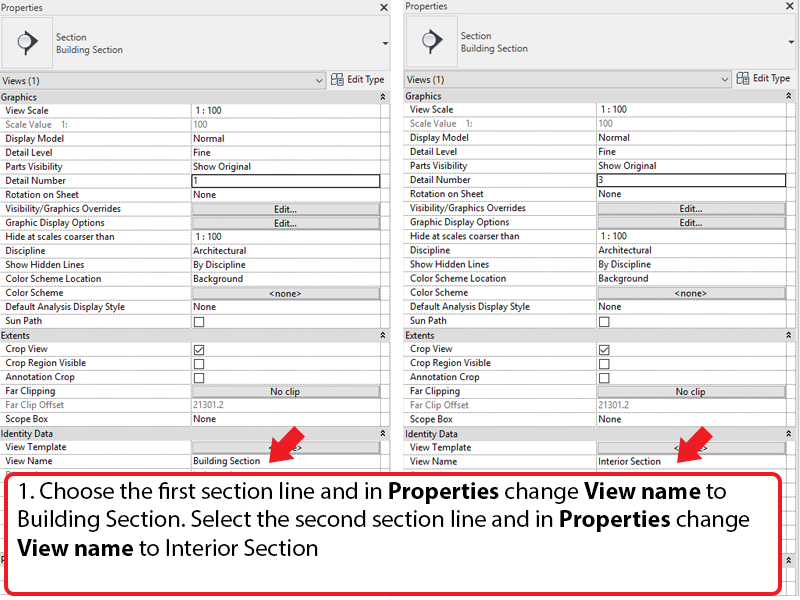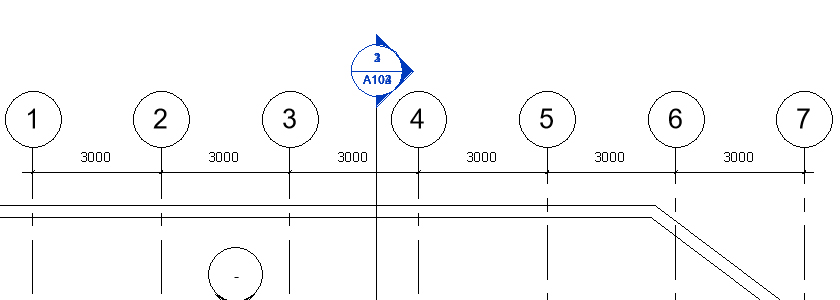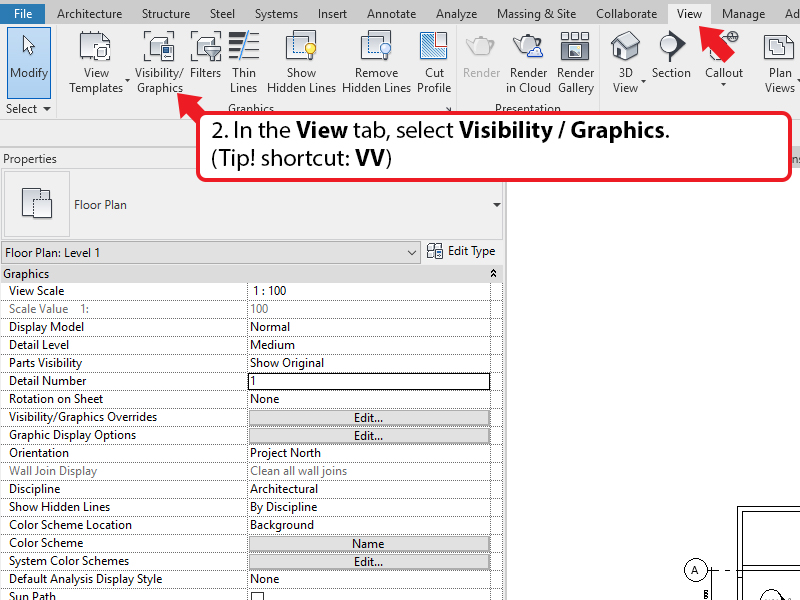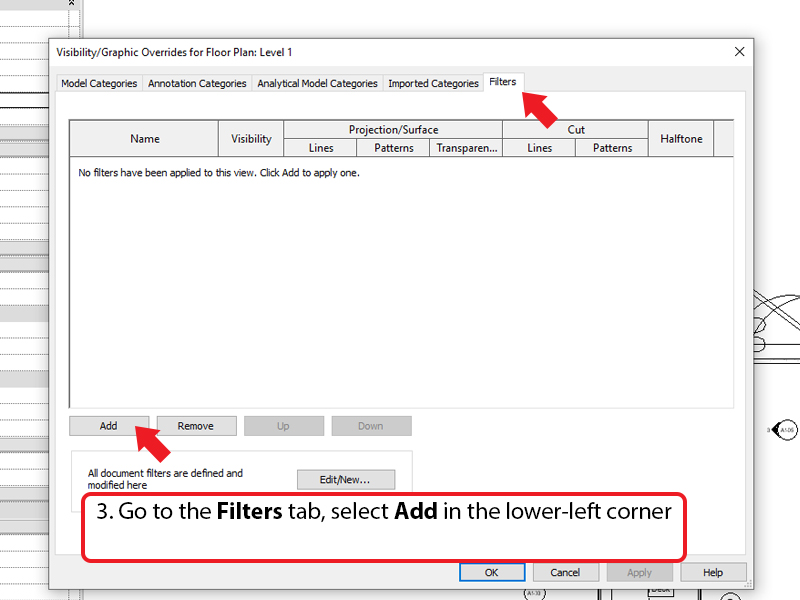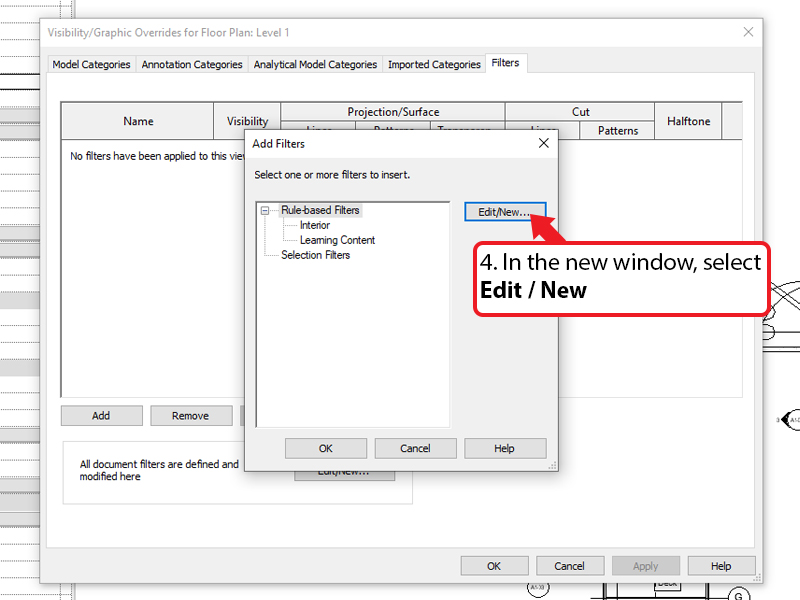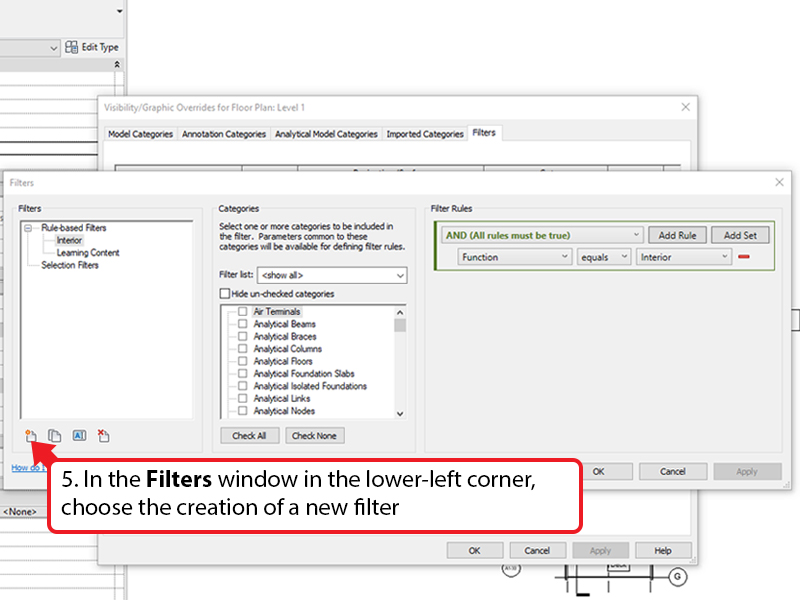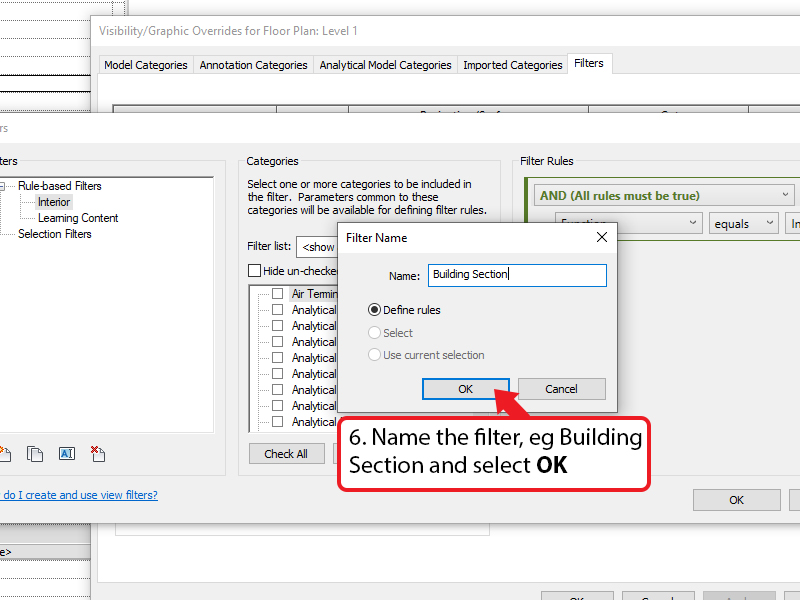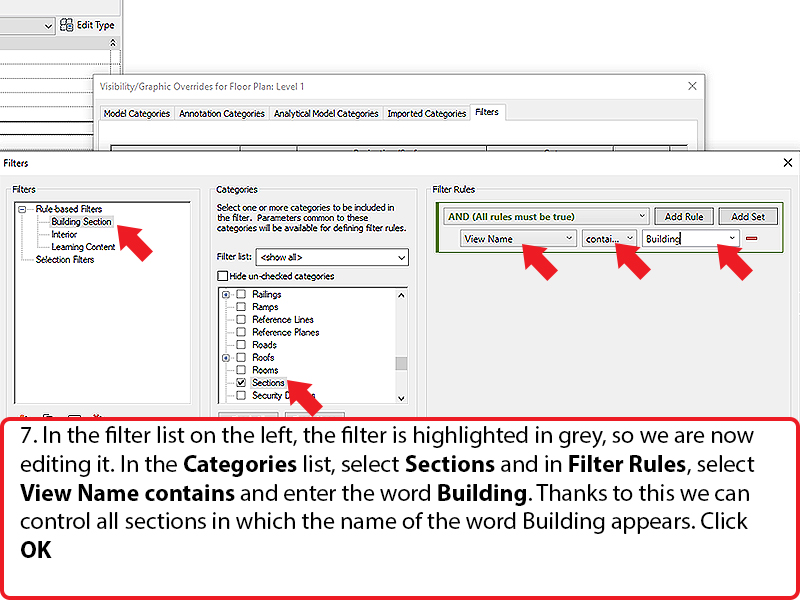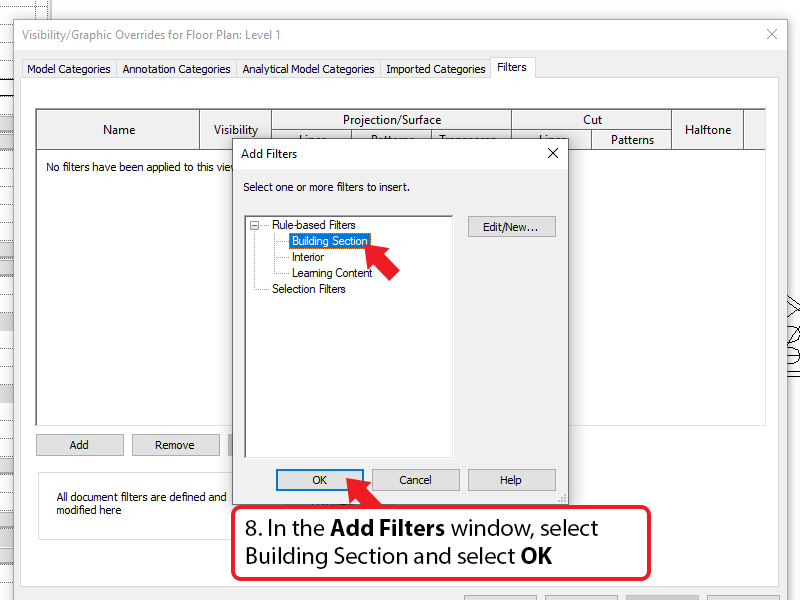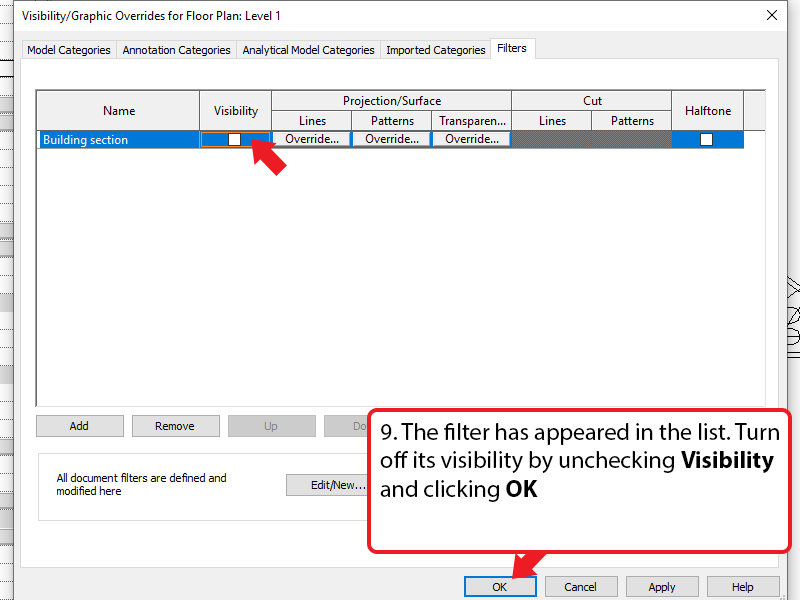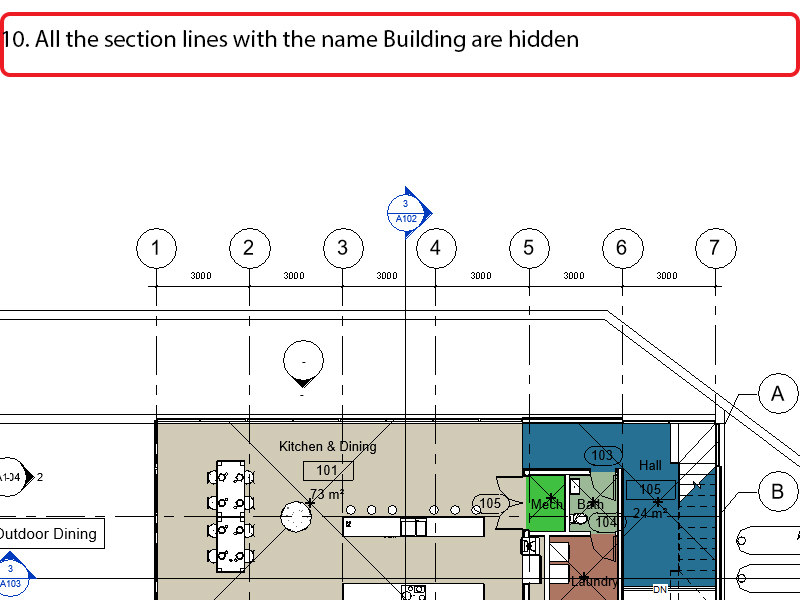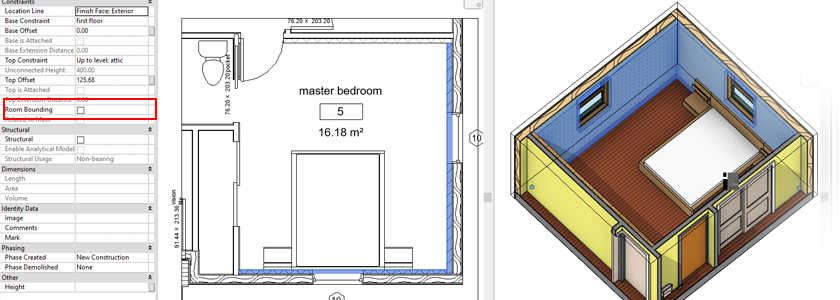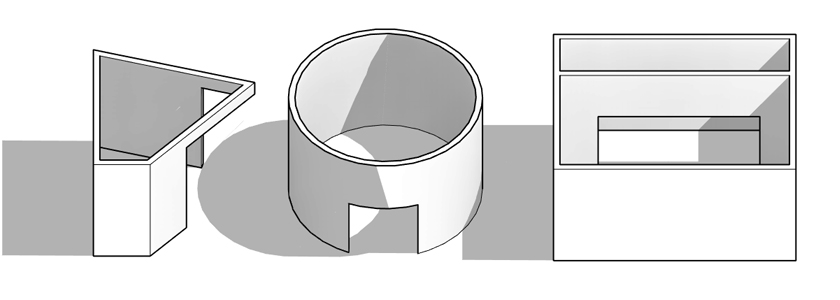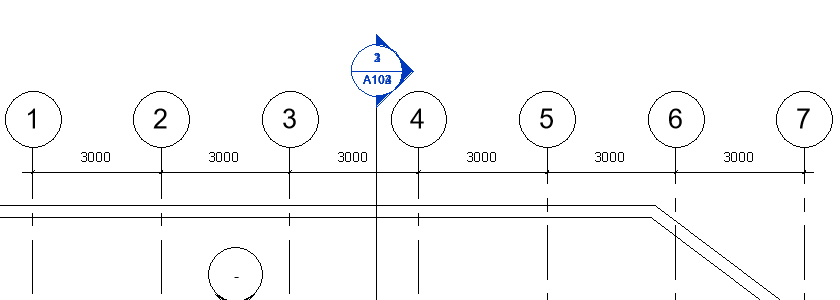
When working on more complex projects, there is a need to hide a given type of section. The problem arises, when we plan to show a section with various disciplines, phases or templates (e.g. wall finish scheme and construction section). As a result, we get many section lines that overlap, become illegible and inconvenient to manage.
Here is a tutorial on how you can turn off the visibility of selected types of sections.
- Choose the first section line and in Properties change View name to Building Section. Select the second section line and in Properties change View name to Interior Section
Choose which parameter will control visibility. The choice should be adjusted to the principles of the project organization and the expected effect. For the tutorial, it was assumed that the goal is to create a construction plan with visible section lines with the View Name: Building Section and the arrangement plan with visible section line View Name: Interior Section
In the View tab, select Visibility / Graphics. (Tip! shortcut: VV)
Go to the Filters tab, select Add in the lower-left corner
In the new window, select Edit / New
In the Filters window in the lower-left corner, choose the creation of a new filter
Name the filter, eg Building Section and select OK
In the filter list on the left, the filter is highlighted in grey, so we are now editing it. In the Categories list, select Sections and in Filter Rules, select View Name contains and enter the word Building. Thanks to this we can control all sections in which the name of the word Building appears. Click OK
In the Add Filters window, select Building Section and select OK
The filter has appeared in the list. Turn off its visibility by unchecking Visibility and clicking OK
All the section lines with the name Building are hidden
Note: To create interior elevations, it is better to use Elevation, which automatically directs its view to the wall close to the cursor. It is also worth looking at other parameters that can control the visibility of the section (including Project Parameters that you can define yourself). If we have many different types of sections, it may be more beneficial to hide all sections and turn on the visibility of a given type in the filter.