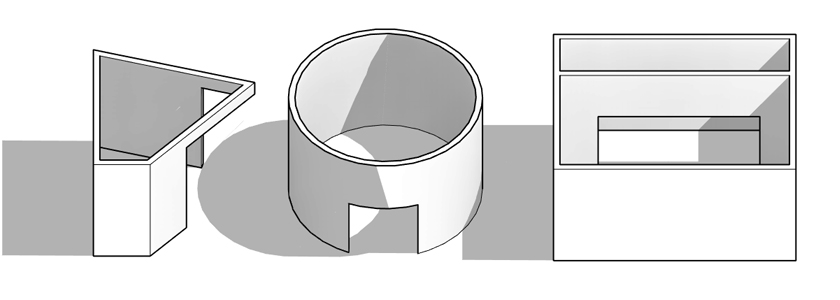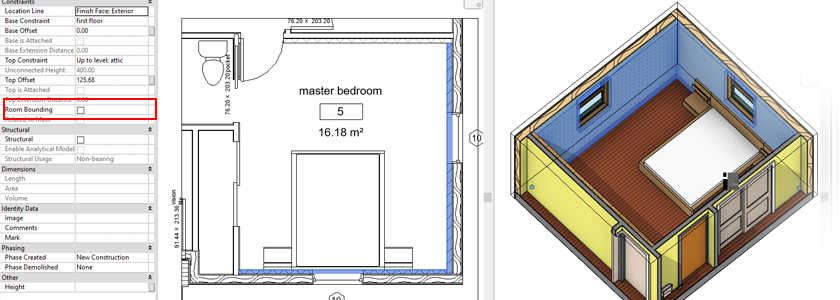
When working on an interior or other design, it happens that we don’t want the wall type to be treated as Room bounding. This is the case, for example, for wall coverings created as a separate wall.
In Revit, the Room bounding parameter is set to true by default. It is not possible to disable it before creating the item. When the wall is set in the design, it is possible to deselect the Room room. The problem occurs when a given type, e.g. cladding, is always to be ignored in creating the room outline.
1. Select all element instances in the project for one wall type:
a. Select the desired wall
b. Right-click
c. Select Select All Instances In Entire Project and uncheck Room bounding in Properties
2. Select all element instances in the project for multiple wall types
If there is more than one wall type in the design that does not create a room outline, the above option is not available. I suggest using the schedule. It is assumed that all discussed walls have a common parameter. In my case it is a Type Mark containing the word “FIN”
a. On the View tab, select Schedules and then Schedule / Quantities
b. Select a wall category
c. Add Type Mark to the schedule (unfortunately the Room Bounding parameter is not available at the list level)
d. Add a Filter by Type Mark contains FIN. It is not possible to filter the type alone, so a homogeneous type naming scheme is not enough
e. On the Sorting / Grouping tab, deselect Itemize every instance
f. Select any line in the schedule, go on the 3d or other view and uncheck Room Bounding
3. Dynamo
The alternative is a Dynamo script based on a uniform scheme of the selected parameter. The following example assumes that all non room bounding walls of the room have the phrase “fin” in their name
a. The script first selects the Walls category (node: Categories) and selects all their instances (node: All Elements of Category)
b. Then, using the String.Contains node, the script filters out types that contain “fin” in the name. Here you should adapt the String content to your own type naming
c. Node List.FilterByBoolMask creates separate lists of true and false instances
d. Node Element.SetParameterByName has node “List” connected to the node List.FilterByBoolMask, which means true values (containing the selected phrase) are connected. String parameter Room Bounding and value using node Boolean is defined, which enforces the value of the parameter “false”, and thus deselects it.
You can download the file here.
Summary:
For people who have the option of using Dynamo, I would definitely recommend a third method, because it can be easily called out by Dynamo Player and implemented in the project release procedure. In the absence of access to Dynamo, I recommend the second method. It’s worth creating common values in parameters that later allow to be filtered.