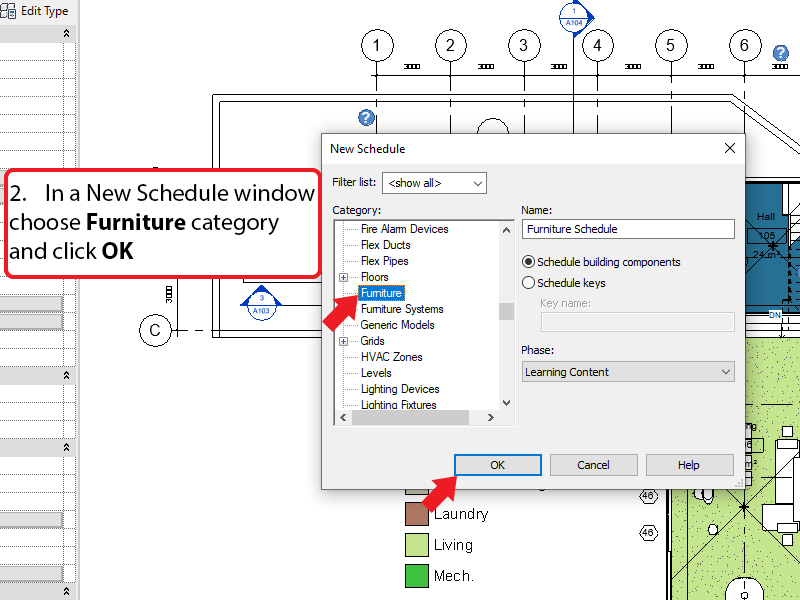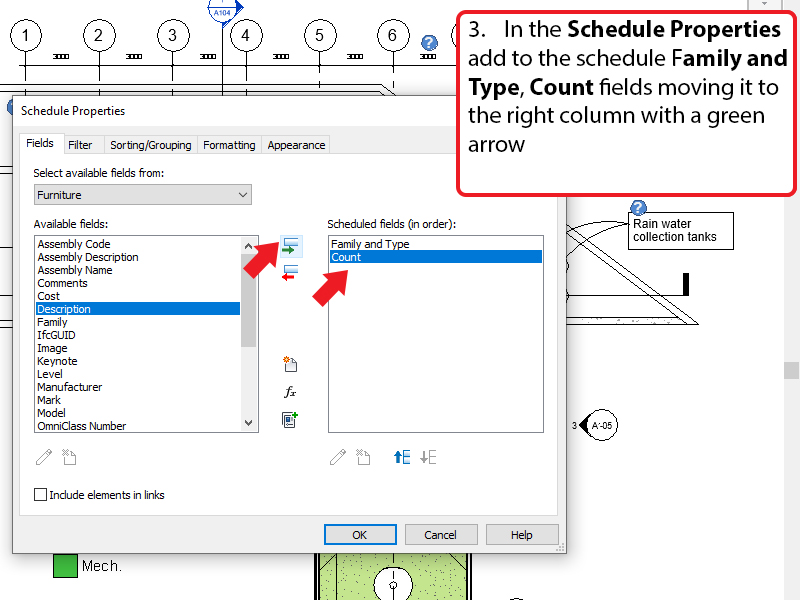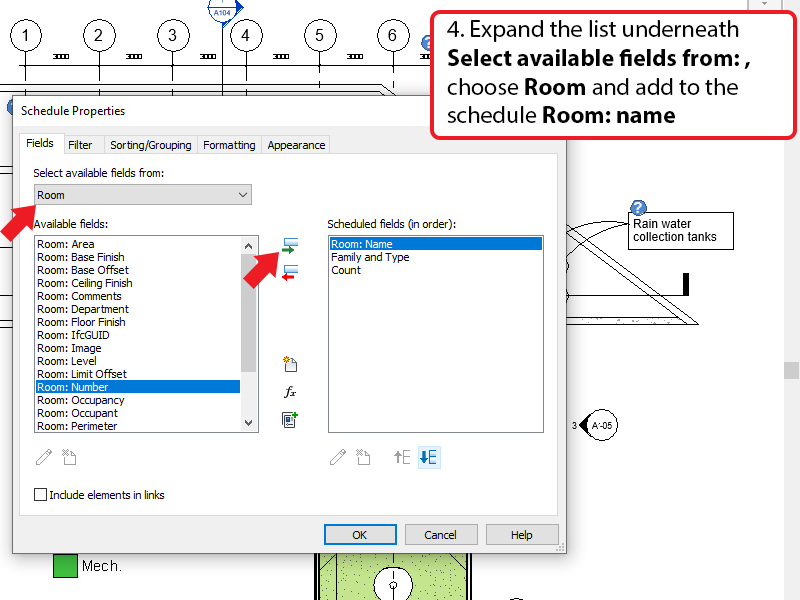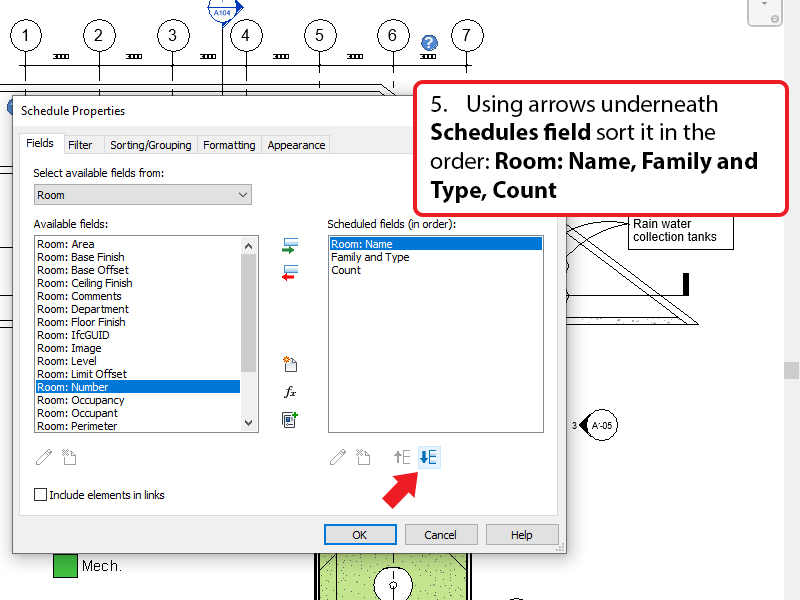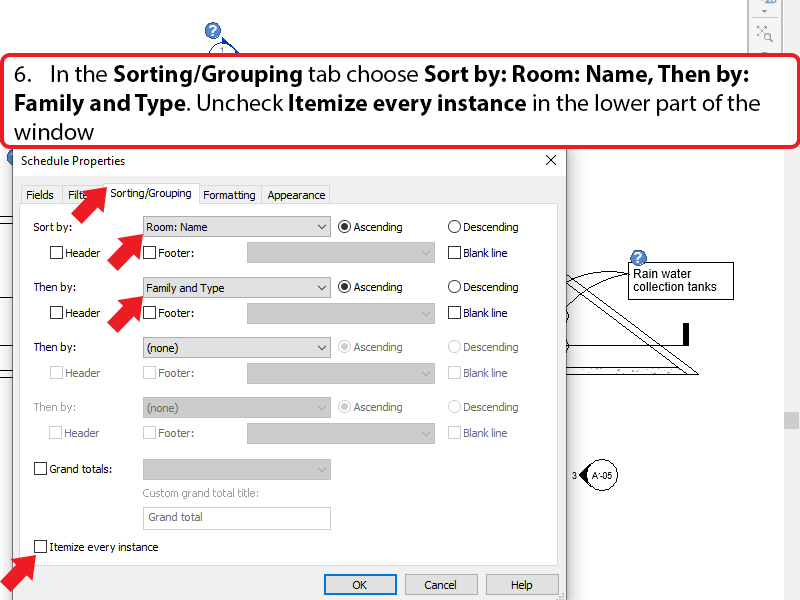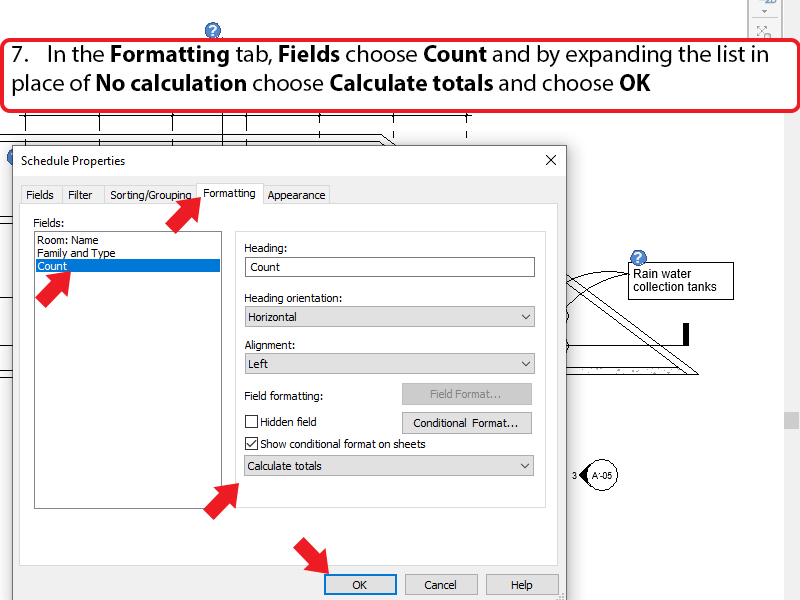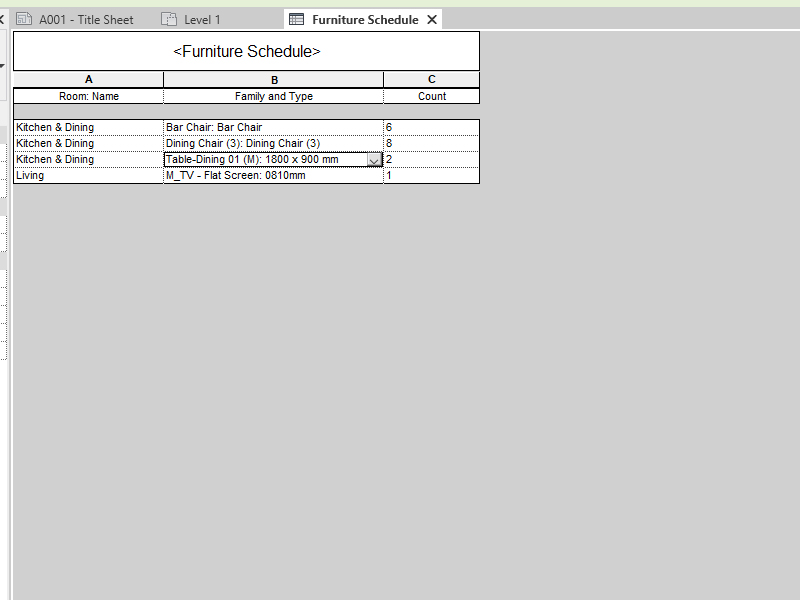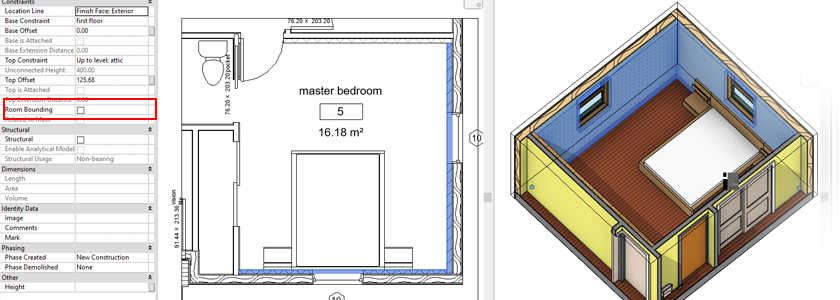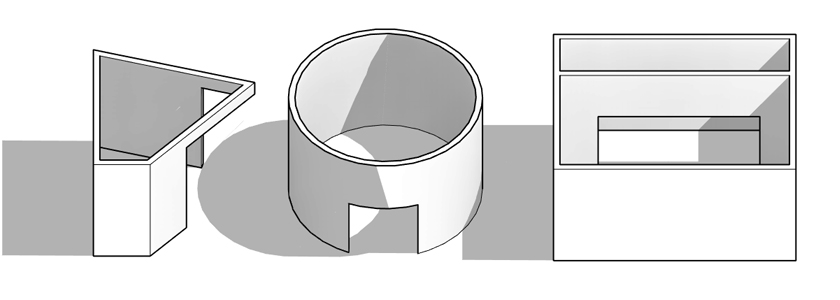In both big and small investments furniture schedule by room is especially important. It helps not only to assess the fit-out cost of a single room but also helps during orders and deliveries. Here you can find a step by step tutorial on how to prepare such schedule:
- In the View tab choose Schedules and next Schedules/Quantities
- In a New Schedule window choose Furniture category and click OK
- In the Schedule Properties add to the schedule Family and Type, Count fields moving it to the right column with a green arrow
- Expand the list underneath Select available fields from: , choose Room and add to the schedule Room: name
- Using arrows underneath Schedules field sort it in the order: Room: Name, Family and Type, Count
- In the Sorting/Grouping tab choose Sort by: Room: Name, Then by: Family and Type. Uncheck Itemize every instance in the lower part of the window
- In the Formatting tab, Fields choose Count and by expanding the list in place of No calculation choose Calculate totals and choose OK